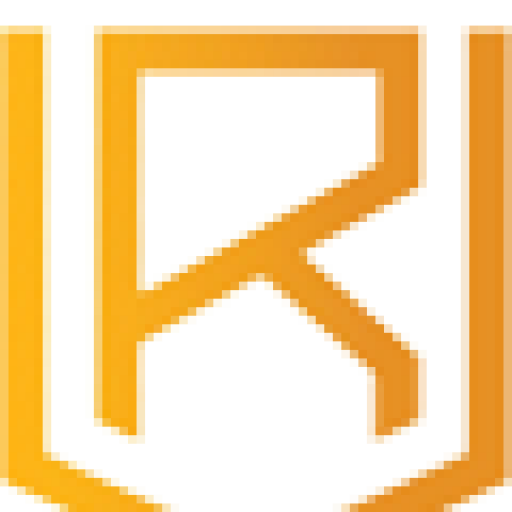A Step-by-Step Beginner Guide: What is Hatch Embroidery?
December 22, 2022A left chest embroidery design is popular for adding a professional touch to corporate apparel and uniforms. This article will guide you through digitizing a left chest embroidery design in just two hours.
Step 1: Gather Materials
Before digitizing your design, ensure you have all the necessary materials. You will need the following:
- A computer with embroidery design software (such as Wilcom or Embird)
- A graphic design program (such as Adobe Illustrator or CorelDraw)
- A graphic of your desired left chest design
- An embroidery machine and stabilizer
Step 2: Convert the Graphic to Vector Format
If your design is a raster graphic (such as a JPEG or PNG file), you will need to convert it to a vector format before you can begin digitizing. Vector graphics make up of lines and curves rather than pixels and are easily scalable without losing quality.
To convert your graphic to a vector format:
- Open the graphic in your graphic design program
- Use the “Trace” or “Live Trace” tool to convert the graphic to a vector format
- Save the newly traced graphic as a vector file (such as an EPS or AI file)
Step 3: Import the Vector fFile into the Embroidery Software
Now that you have your vector file ready, it’s time to import it into your embroidery software.
To do this:
- Open your embroidery software
- Go to the “File” from the menu and select “Import”
- Select your vector file and click “Open”
Step 4: Digitize the Design
Now it’s time to turn your graphic into an embroidery design. This process, called digitizing, involves creating stitch paths for your embroidery machine.
To digitize your design:
- Use the drawing tools in your embroidery software to create stitch paths for each element of your design
- Adjust the stitch density, underlay, and other settings as needed to achieve the desired look and feel of your design
- Use the “Preview” function to see how your design will look when embroidered
Step 5: Save and Export the Design
Once you are satisfied with your digitized design, it’s time to save and export it for use on your embroidery machine.
To do this:
- Go to the “File” from the menu and select “Save”
- Name your design and choose a location to save it
- Go to the “File” from the menu and select “Export”
- Choose your embroidery machine’s file format (such as DST or PES) and click “Export”
Step 6: Load the Design onto the Embroidery Machine
Now that your design is saved and exported, it’s time to load it onto your embroidery machine.
To do this:
- By using a USB cable, Connect your embroidery machine to your computer
- Transfer the exported design file from your computer to the embroidery machine
- Follow the prompts on your embroidery machine’s display to load and select your design
Step 7: Embroider Design onto the Garment
Now that your design is loaded onto your embroidery machine, you’re ready to start embroidering.
To do this:
- Place your stabilizer and garment in the embroidery hoop, making sure they are secure and properly aligned
- Please select the correct thread colors and load them into your embroidery machine
- Position the embroidery needle at the starting point of your design.
- Press “Start” or the appropriate button on your embroidery machine to begin the embroidery process
Conclusion:
Following these steps, you can successfully digitize and embroider a left chest design onto a garment in just two hours. With the right tools and some practice, you’ll be able to create professional-quality embroidery designs in no time.